A Completely Free Beginner’s Guide to Twitter

Twitter is a social networking website that lets you share and communicate with your friends or here it is called ‘followers’. Are you the type of person that want to know what others are doing, share something,where they at, whom with them, what are the latest event and want to know everything being talk around the globe? Well twitter is a great tool for you.
Here is the beginner’s guide to help you to start your own career on the web. Be socialize. Be connected. Be friends. Be known. Have fun!
1. Create your account
Just go to Twitter.com and click the Sign Up button.

You will be asked to fill out a little details about you. Type in your Full Name ( I suggest put on your real name. When someone find you, it will be easy for them), a username, a password and a valid email address. You can check and uncheck the box if you want your friends find you by your email address. Read the terms of service and click the Create my account button.
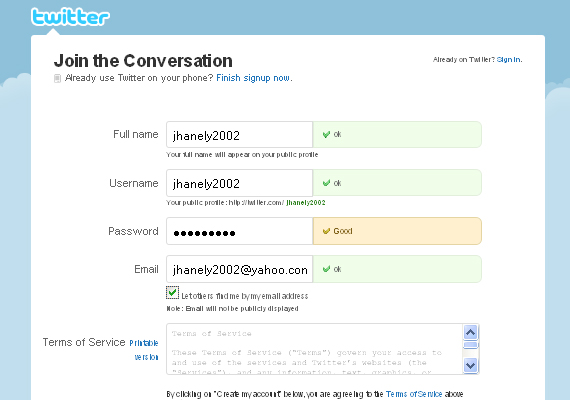
There will be an image verification that you need to type to make sure that you are a real human. Then click Finish.
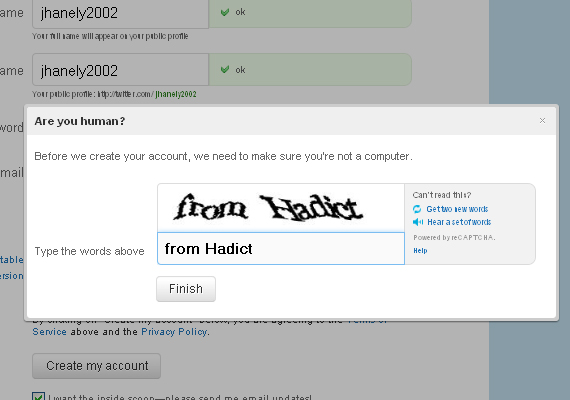
Wait for a second and check your registered email address to confirm your twitter account. You will be given a link to confirm your account to have a full access to Twitter and full notifications will be sent to the email address so you will be updated.
That’s it you have your own twitter account.
2. Set up your Setting
In your twitter page, go to the upper left panel. You will see your username with a drop down menu. Click the Settings to modify a more personal or private setting.
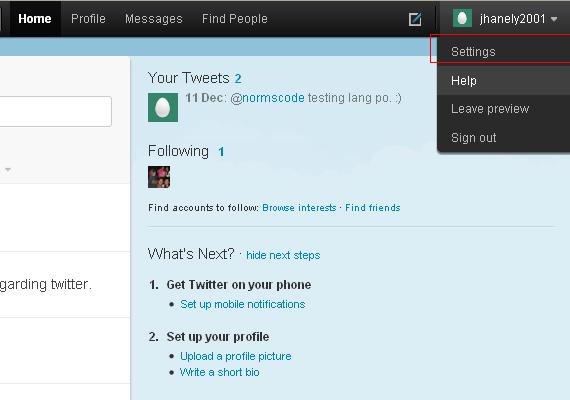
Account
Be sure to have a correct name. It will direct you to profile setting if you wish to change your name into real one. Twitter supports different language. Choose the language your more understandable with. Select also the Time Zone you are at. You can also check the Tweet Location for you to add a location on your tweets, so that people can see where you at. If you want to see the videos and photos from the other people that you are not following you can check on the Tweet Media. Privacy is important in social networking, so if you want to protects your tweets then check the tweet privacy.
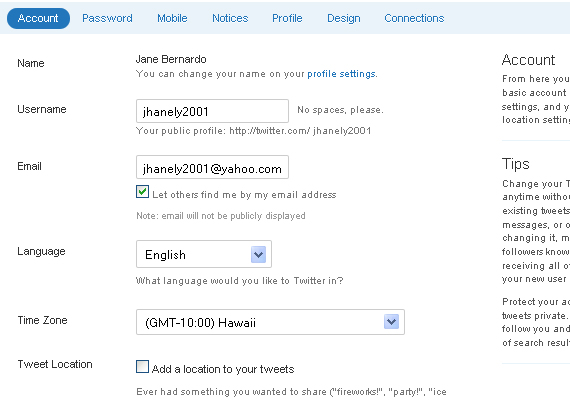
Password
If you choose to change your current password to new one just type your current password and new password. It is one way to protect your twitter account.
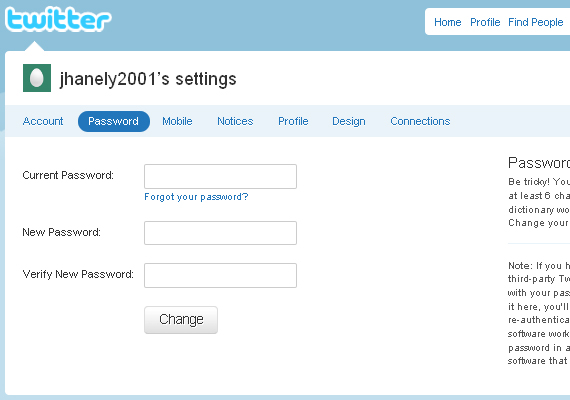
Mobile
If you can’t get enough of your tweeting experience over your computer, you can add your mobile for more experience tweeting.
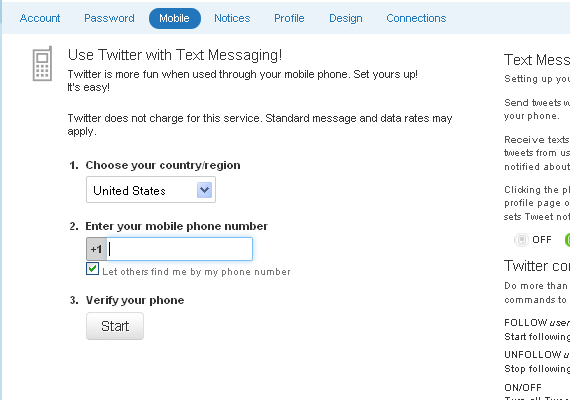
Notices
Check and uncheck the notifications you want to receive in your email address or mobile phone.
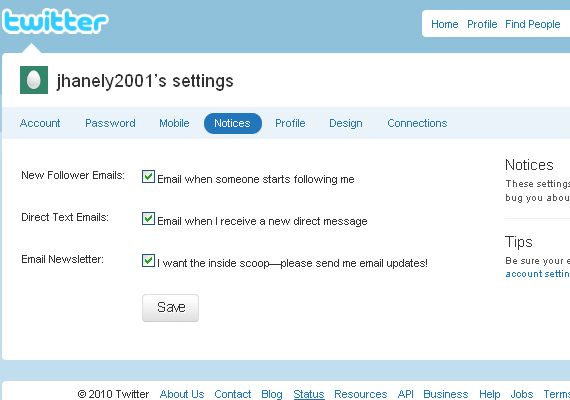
Profile
Profile is one of the great feature of twitter because it will appears on search result and identify you easily. You can put your picture to see your followers who you really are. Edit some of the bio to tell something about yourself. As you view your profile page, you will able to see how many tweets you posted, whose following you, your followers and lists.
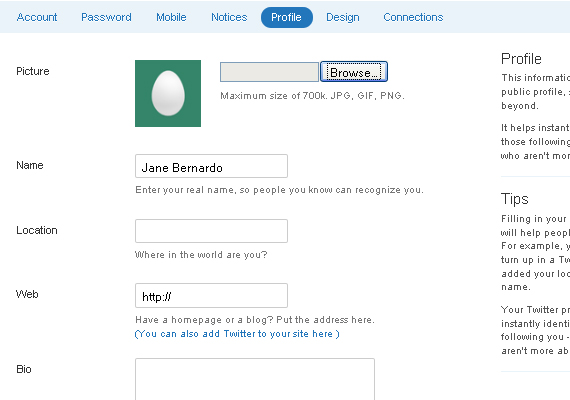
Design
You can select your ready-made theme to personalize the look of your account. If you are a designer of yourself and have a created artwork background you can also upload it.
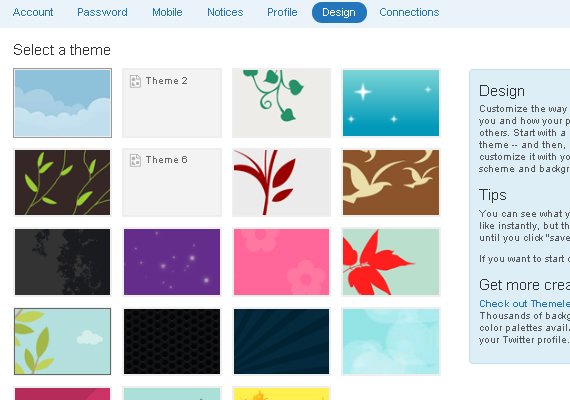
Connections
It will let you manage the applications connecting to Twitter.
3. Follow your friends or anyone you want to get update with or anything that interests you.
Just simply type on the search field and type in the username or the name of the person you want to follow in.
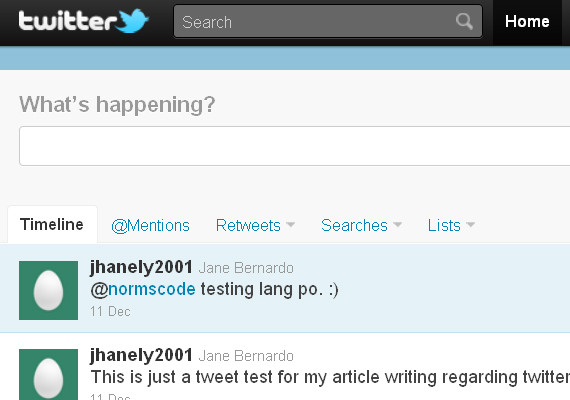
Then click on the Follow button.
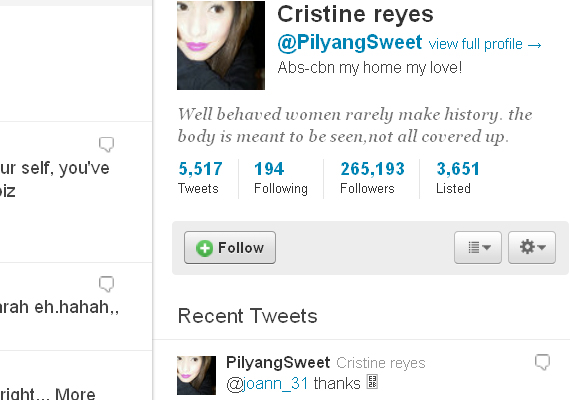
That’s it you have successfully follow a friend. Just search and search all those people you want to be connecting with. If you want to follow them in your mobile, turn on the Device Updates. If you want to find your friends in your existing email accounts such as Gmail, Yahoo, Hotmail & Messenger and LinkedIn just click on the Find Friends link and start to link your friends.

You can also browse topics you are interested in such as Art & Design, Books, Business, Entertainment etc. that you can follow.
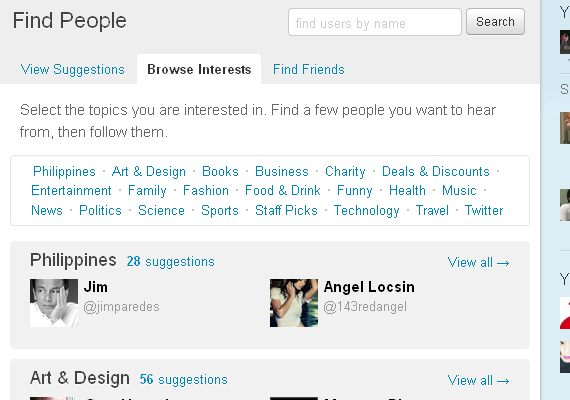
4. Share your tweets
Type in your tweets in the What’s happening? box at the Home page or click on the smallbox-like with a pen on the upper right side besides your username to start tweeting . You are allowed to type for only 140 characters. You won’t able to tweet your post if it’s more than 140 characters. If you are about to tweet a specific person on your following list, you just add @ sign plus username e.g. @jhanely2001 . Be sure to be careful on your tweets. When you started to tweet, you started to get public. People can read your single tweets or activities so be sure to have a responsible tweeting.
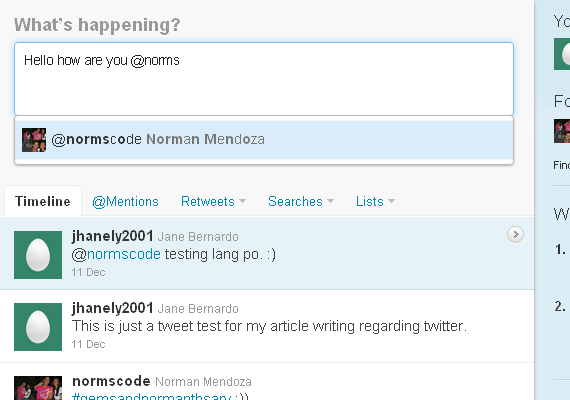
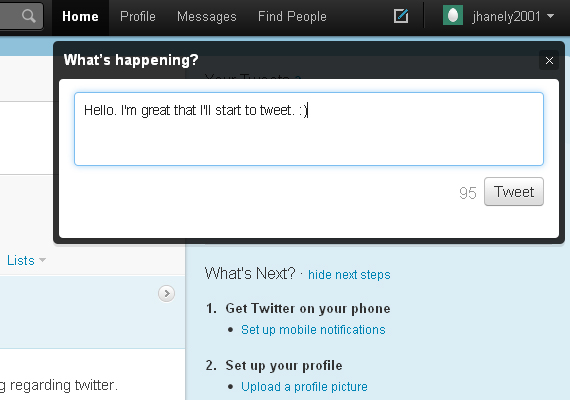
5. Private message
If you want to privately message or directly message someone in your twitter, click the Message tab and click New Message. Write down your message and be sure to put the username of the person’s your messaging at.
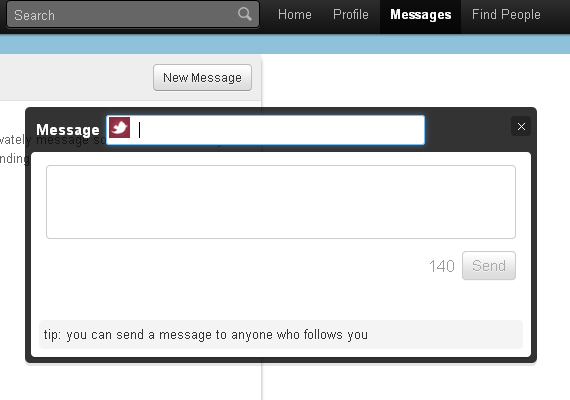
6. What’s Hot?
Trends are the most talked about news, events or post happening in Twitter. It can be worldwide or you can change it through cities. Be updated. Be aware.
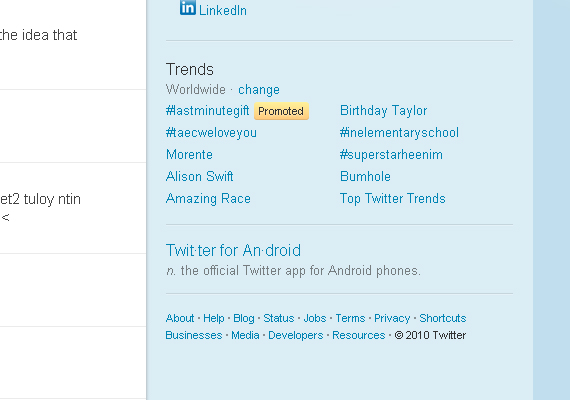
7. Be connected with third-party apps
Third-party applications are great way to sync all you updates into one application without directly tweeting in your Twitter account or post your tweets in other social networking sites, groups your followers or you are following such as Twitter in Facebook, TweetDeck and Twittelator Pro.
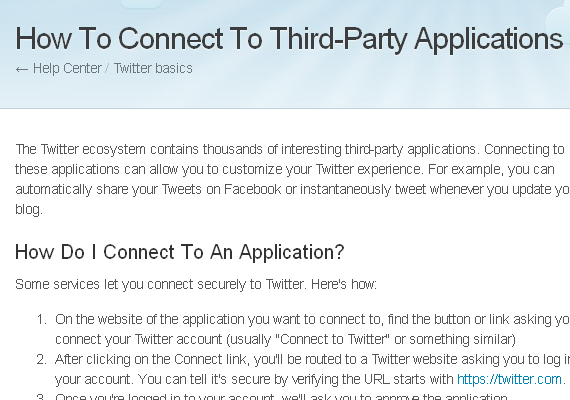
8. Get Help
If you are stuck on exploring about Twitter, be sure to click the Help menu under the username drop down menu. You’ll never get lost again.
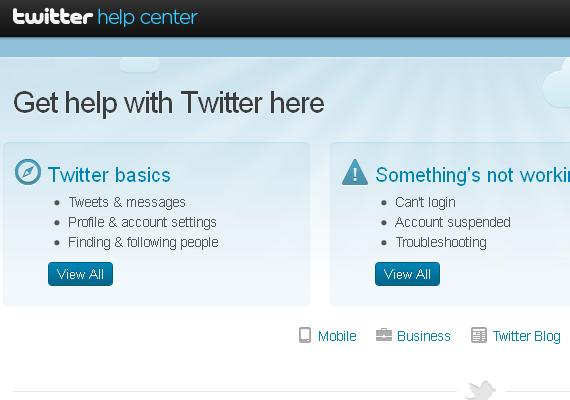
That’s all you need to learn to get started in your tweeting experience. Explore, have fun and stay connected. Just tweet and tweet and tweet. It is now your time to share your thoughts. Happy tweeting! 
- Login om te reageren













