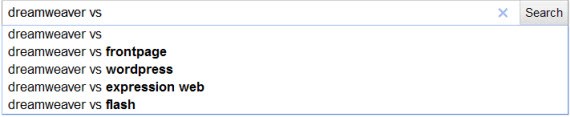5 Advanced Google Tricks to Help You Become a Better Web Designer

 You can use some simple Google tools in very creative ways, as well as use some more advanced ones to:
You can use some simple Google tools in very creative ways, as well as use some more advanced ones to:
- find high-quality tutorials for any web design software tool, and find them easier and faster
- find decent alternatives for the current web design software you’re using
- search for what Spanish (or
) web designers are talking about
…and much more! You’ll learn all of this in the text below. I’ll use specific examples to illustrate my points, but that doesn’t mean you can’t use your own examples when you understand the points. So let’s get started, shall we?
1. A Small Google Suggest Trick Can Help You Find What Kind of Photoshop Brushes People Are Searching For…
Let’s suppose you’re looking for Photoshop brushes on Google. So you type ‘Photoshop brushes’ in Google and get the usual results. One of the first things you will eventually find is what type of brushes exist. The traditional way people do this is going through multiple sites, seeing what they have to offer and using a lot of trial & error.
But what if I told you there’s a better way to find what type of brushes people are actually searching for on Google? That can help you find some popular (and with the wisdom of crowds, popular can mean good) brushes you can use in your designs. How can you do this? With Google Suggested Results.
How to do it: Type ‘photoshop brushes’ into Google. Suggested results will appear (depending on whether or not you have Instant turned on, you’ll see 5 or 10 suggested results max. I’ll turn off Instant for now in order to get more suggested results). Position your mouse cursor immediately after ‘photoshop’. Now press space. The following should appear:
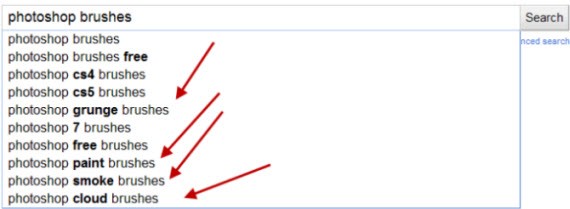
That’s cool and everything, but not enough for us. We want more relevant results, we want to see more types of Photoshop brushes!! What about I type some letter…like b:
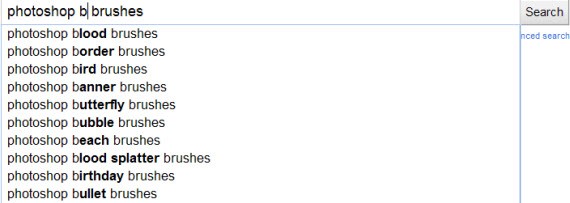
That’s cool already! You can do this with almost every letter and see what type of Photoshop brushes are people actually searching for. For z, it is “zebra” and “zipper” brushes. For h, it is “hair” and “heart”.
You can do this with almost any type of keyword that is broad enough in order to display specific results like these. Keywords like “dreamweaver templates” or “wordpress themes” or “Illustrator patterns”, for example.
2. Using a Web Design Software but Think There’s a Better One Out There? Here’s How to Find Quality Alternatives
Let’s say you’re using Dreamweaver and are looking for a more extensive list of alternatives. Sure, you can type ‘Dreamweaver alternatives’ but what about using some creative queries to get more relevant results…like THIS ONE:
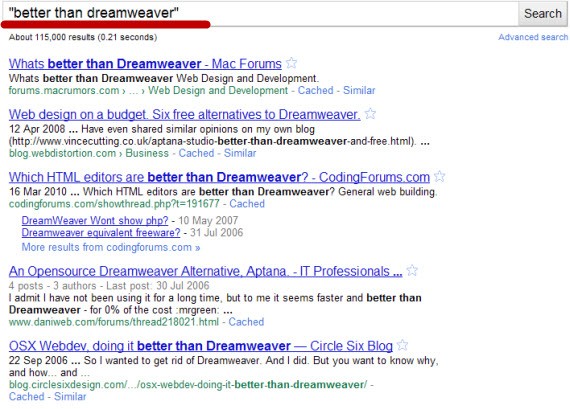
The “better than” keyword can help you find alternatives to practically any web design (or any type of) software out there. “Better than Photoshop”? “Better Than Xara”? You name it and the Google index of 1+ trillion pages has it :)
Another great way to find alternatives to software is to use the “vs.” trick. Let’s go with our Dreamweaver example and see what people use to compare this software to:
or we can go the other way around, put the “vs” behind “dreamweaver” and position the cursor behind the “vs” like this:
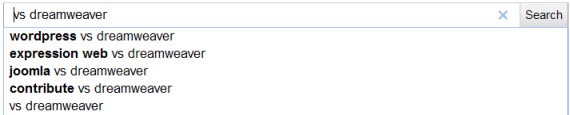
We got 2-3 new alternatives!
3. Want to Find Related Keywords to the One You Just Typed? No Worries!
If you click on “more search tools” on the left of the Google results and then on “related searches” you should be presented with some amazing options on related keywords you can use to find what you’re looking for. This is especially useful if the topic you’re searching for is new and unknown to you.
Let’s say you’re interested in learning more about AJAX. You know PHP and you know Javascript but have no idea in what way is exactly Ajax related to them. So you try and type ‘ajax’ and select ‘related searches’. Here is what you get:
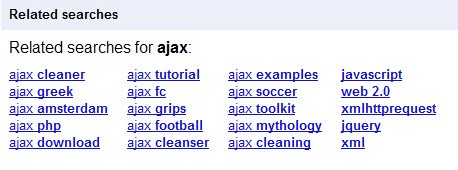
This can give you a good foundation on where to start. You can type ‘ajax php’ and ‘ajax javascript’ to see articles on how these 2 technologies directly relate, then you can look for examples and tutorials, XML and so on. Some of these things are obvious but, the truth is, our memory is often too limited to remember to do all obvious things at once. Related searches can be a good reminder to suggest to you what to search for next.
4. Looking for advanced tutorials? Search by file type
![]()
As a rule of thumb, PDF files contain tutorials that are often more extensive and offer more information than ordinary web pages. The downside? There are not that many free PDF tutorials on the web. You can try to use the “filetype:pdf” modifier in Google, however, to search for a specific file type only (in this case PDF) and see if you can get some relevant results.
I think that the sheer amount of tutorials hosted on the web nowadays, by quantity is exceeding the amount of information tutorials made in PDF files currently provide. If you want to save time, however, a good idea would be to try and to filter using PDF file type see see some interesting stuff.
*another tip:
I’ve noticed that often, tutorials are in the format “how to create/make _________ in program-name”. You can use this + the first trick above to find ideas on what tutorials people are searching for. For example:
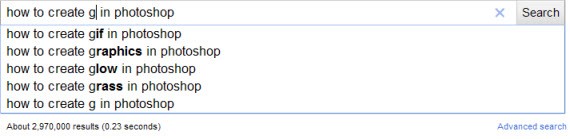
A little bit of creativity and everything’s possible :)
5. Fireworks Tutorials in Spanish?
This is very fun :) You can use Google Translated Search to search sites in Spanish using English. For example:
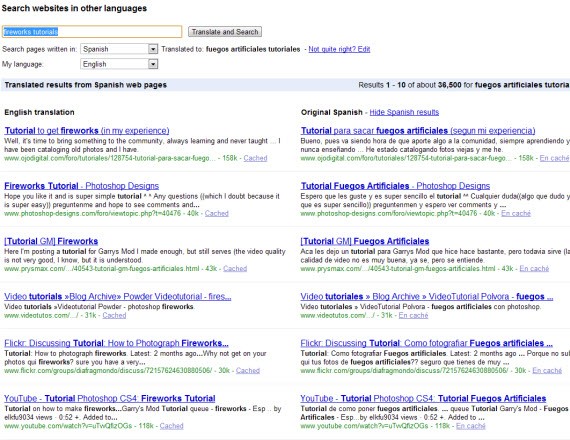
Isn’t that neat? :)
Oh and by the way, it’s not that this is useless, you can actually find a lot of good stuff there. Why? I haven’t checked if this is exactly true, but I know from experience that you I get more quality stuff in other languages. While those people might not have many original tutorials, they take the best English tutorials and translate them into their own language. So you can potentially find a lot of high-quality stuff using Translated Search fast.
- Login om te reageren