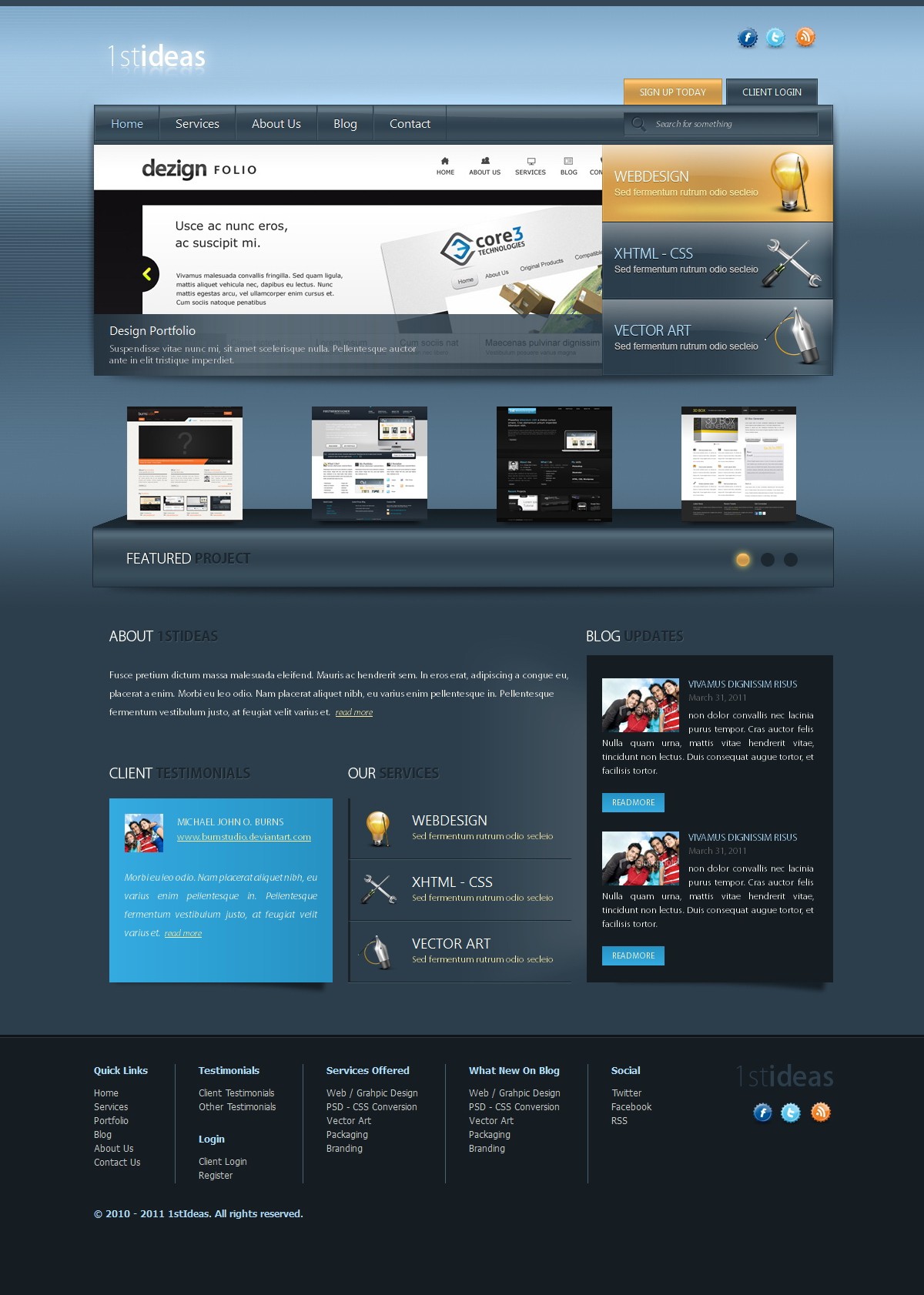Convert 1st Ideas from PSD to HTML [Very Detailed]

In this article you will learn how to convert 1st Ideas: Stylish Design Agency Website from PSD to HTML in a detailed step-by-step tutorial. You will learn how to create this layout using CSS styles, some CSS3 styles and JavaScript. When you’ve completed this tutorial you’ll have a valid HTML/CSS, cross browser compatible and dynamic layout. I hope that you can go through this tutorial and learn a few techniques that will help you in future projects.
Now, let’s get started with this tutorial.
Links you will need to complete this tutorial:
Here’s what we’ll be creating (Click on image to view a full working demo).
You can also download this tutorial’s source files here.
Step 1 – Preparation
If you read the Photoshop tutorial for creating this landing page you probably noticed that Michael mentioned that he didn’t use the 960 grid system for guidelines, so I will be not be using the 960 grid system in converting this layout to show you how you can create layouts without using frameworks.
You will also need a code editor; you can use a plain text editor such as Notepad. I always recommend you use a free code editor and get used to it, this helps you get things done faster.
During this tutorial you should test your layout in different browsers, you don’t want to return to the beginning because of browser compatibility issues. In this tutorial I am using some CSS3 styles, but as you might know, not all browsers support CSS3 features. The CSS3 styles used in this tutorial have been tested with Firefox version 4, Chrome 8, IE8 and IE9.
Step 2 – Getting Your Files Ready
The first thing you should do is create a directory for your website. I usually create an /images/ directory for images and a /styles/ directory which will hold every style sheet (CSS) file and any other JavaScript files. The HTML file goes in the root directory.
Now if you aren’t using a framework to create your layout, you’ll need to use a CSS Reset. We use CSS Reset to avoid browser inconsistencies, or in other words to start fresh. In CSS Reset you simply set the styles of all elements to a baseline value and we avoid all browser’s defaults. You can find many CSS Reset codes on the web here’s the one I use.
Now, you need to create a new file in your root directory called index.html and create another file called style.css in /styles/ directory, you need also to create a new file called reset.css in /styles/ directory and paste the CSS Reset code inside it.
In this tutorial we need to export images from Photoshop to use in our HTML layout. You can export these images yourself if you have the layered PSD file from the original Photoshop tutorial, or you can just grab the source files with this tutorial and you’ll find the images I created.
Step 3 – Simple Starter Layout
We need to start by creating a Simple HTML layout as the basis of our site to be. By looking at the Photoshop Layout you should notice a few things:
- The layout has a background image that repeats horizontally and another background image on top of it which represents the lines and it is aligned to the left.
- The layout has a 960px fixed width aligned to center horizontally.
- The layout has a header section that contains the logo, social icons, sign up and login buttons, the main menu and the search text box.
- The layout has two sliders one displaying services and we’ll call it featured slider, the other has the latest portfolio items and we’ll call it portfolio slider.
- The content section contains about, blog updates, testimonials and services.
- Finally, the layout has a footer section with links, logo, social icons and copyright text.
Now, based on these notes we create the following HTML layout.
DOCTYPE html PUBLIC "-//W3C//DTD XHTML 1.0 Transitional//EN" "http://www.w3.org/TR/xhtml1/DTD/xhtml1-transitional.dtd">
xmlns="http://www.w3.org/1999/xhtml">
1stIdeas: Stylish Design Agency Website
css" href="styles/reset.css" rel="stylesheet" media="all" />
css" href="styles/tutorial.css" rel="stylesheet" media="all" />
- Login om te reageren